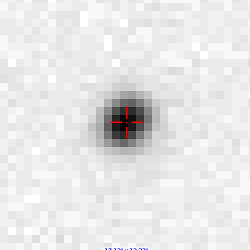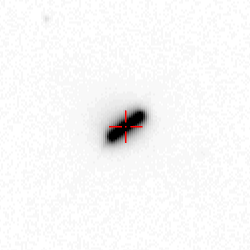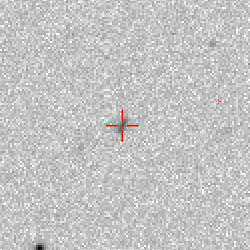| ||||||||||||||
Frequently Asked Questions1) What are the needed system requirements? The only requirement is for you to have Java installed on your computer. This is necessary because to view the images a program called Aladin is needed, which uses Java. There is no need to install Aladin, as it launches from within your web browser. However, you must ensure you have the Sun-Oracle version, as the other version may not work correctly. For Ubuntu (Linux) users, an installation guide is available with instructions on how to install Java, as well as choosing which Java version is to be installed. 2) I already have a password. What do I do now? Go to the system’s main page and type in your username and password to log in. Once this is done you can visit the “Help” section if you require any further information or visit the “Asteroids” section if you feel confident enough to start identifying asteroids. 3) Is there a blog/forum to discuss opinions and comments with other users? Unfortunately, there isn’t one at this point in time. However, we hope to have one soon. 4) I’m already in the “Asteroids” section. What do I have to do to start identifying asteroids? Choosing an Object Once you’re in the “Asteroids” section you will see a list of objects with potential discoveries from which you must choose one. Upon clicking on the object, a list with all the images from the SDSS (Sloan Digitized Sky Survey), in which the object is likely to be in, will appear.
Visual Inspection The task in hand is to check if the asteroid is in fact in the image (in some cases it may be too faint to detect, or even out of the image) and to measure its exact position. In order to do this you must click on the link “View with Aladin”.
Once the position of each object (RA and DEC) has been found, return to the website and follow these instructions:
It is not necessary for you to do this process for every group of images of an object, although it is compulsory for you to do this for every image from a specific group. Once a whole group has been done, click on “Save Data” and the information will be saved in the system. This information will then be checked by personnel of the Spanish Virtual Observatory, and, if found to be correct, sent to the Minor Planet Centre, who will publish it in one of their electronic bulletins and will use it to refine their orbital parameters of the asteroid. As well as this, it will be noted that you have found this information, and will also appear in the “Hall of Fame” section in our website. To get information on this process in more detail, follow the “Step by step example”. 5) How can I obtain a statistic on the images that I have worked with and the asteroids I have identified? Every time you log in, the system will show a summary of all the images you have worked with and their current statuses. You can access this information at the “Summary” section . 6) If I take incorrect readings, will I lose my account? Of course not. Most users will never have some something similar and it is perfectly understandable for people to make mistakes, especially on their first couple of times. In fact, the system takes this into account and only displays results if a significant number of people agrees on the same results. 7) If the object is long, round or large, what bit of the dot should I use to mark its position? As a general guideline, it is best to point at the middle of what looks to be an asteroid. If it is a “fat dot”, use the middle of the point and if it is a long dot i.e. line shaped, use the midpoint. The idea is for the MJD of the observation which appears in table of data to be the mid-time of the observation, i.e. the middle of the dot. Some graphic examples:
8) If the asteroid can’t be found in the image, when should the status be “too faint” and when “out of field”? 9) I’m having trouble using Aladin in Chrome, what should I do? Some users have reported this problem as well and the problem seems to be chrome not recognising .jnlp files. Try Internet Explorer or Mozilla Firefox, or contact us at svo-ast@cab.inta-csic.es. 10) When launching Alading, the applet runs but the images don’t load. Is the version of Aladin outdated? What can I do? The problem actually lies with Java, and therefore webstart, not with Aladin. When you click on the link we provide, a .jnlp file is sent, which contains two pieces of information: What remote app needs to be launched (Aladin) and what specific set of instructions needs to be sent. Your computer tries to open this file with webstart. However, for some reason, not all versions of Java send the correct instructions to Aladin, and instead only launch the app without telling it what to do. This problem may occur depending on your operative system and/or the version of Java you’re running. We’ve found version 1.8 by Sun/Oracle may lead to problems in Linux, although most users report version 1.8 works in Windows. By default, Windows comes with its own version of Java. Some users have reported problems with the Windows 8 version of Java, but not with 7. If you do encounter any problems, you could try downloading the Sun version of Java at http://www.java.com/en/ (click on “do I have Java?” to check if you are unsure as to whether you have installed this version of Java or not). 11) In my Summary section I can see the detailed information of my measurements. However, when I click on “Search in the ADS” no results are shown. This problem has occurred for some collaborators. It seems as though ADS cuts the authors list short when it is too long. We have contacted them and are waiting for their response. Of course, this doesn’t mean that the data supplied has not been used for the project. A detailed description of how useful your work is, is given under the “Summary” section. 12) I can’t find anything in the estimated position but I can find an object that moves in a position further away. I can measure its position but the app doesn’t allow the data to be saved, as it is “too far from the estimated position”. What should I do? It is possible that for a given image, more than one asteroid shows up in positions very far from the estimated one. These objects should not be taken into account as they don’t correspond to the asteroid that we are trying to locate. If it is a NEA (near-Earth asteroids) it will feature in the list we provide you with, and if it is a main belt asteroid, which is the more likely out of the two, it should be ignored as this program is only interested in identifying NEAs. | ||||||||||||||
| ©Spanish Virtual Observatory (SVO Privacy Policy) (Creditos) | ||||||||||||||
 |  |